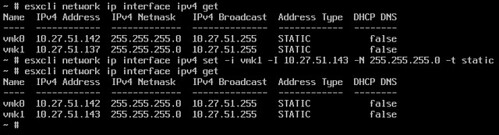Someone asked this question recently, and it is a valid point, it seems that some namespaces are not available through esxcli when it comes to the advanced settings. Now you can of course set the advanced settings via the UI, but in some cases you may need/want to script them. This is possible when you use one of the older CLIs available on your host, namely “vim-cmd”. Now, vim-cmd was never really intended to be used by administrators so I would urge caution. However, in some cases it is very difficult to get around it, and for instance, setting “Config.HostAgent.ssl.keyStore.allowSelfSigned” to “true” is one of those. You can’t, to my knowledge, currently do this via esxcli. You can, however, simply do this via vim-cmd. The syntax is as follows:
vim-cmd hostsvc/advopt/update name.option type value
In my particular case, that means the command would look like this:
vim-cmd hostsvc/advopt/update Config.HostAgent.ssl.keyStore.allowSelfSigned bool "true"
Where “update” is used to update the value for the advanced setting. If you just want to list all settings first you could use the following command:
vim-cmd hostsvc/advopt/settings
I hope that helps someone out there!