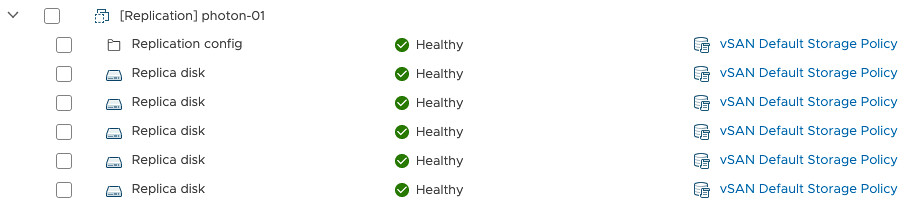I was looking into vSAN File Services this week as I had some customers asking about requirements and constraints. I wanted to list some of the things to understand about vSAN File Service as it is important when you are designing and configuring it. First of all, it is good to have an understanding of the implementation, well at least somewhat as vSAN File Services is managed/upgraded/update as part of vSAN. It is not an entity you as an admin, don’t manage the appliance you see deployed. I created a quick demo about vSAN File Services, which you can find here.

If you look at the diagram (borrowed from the VMware documentation) above, you can see that vSAN File Service leverages Agent/Appliance VMs and within each Agent VM a container, or “protocol stack”, is running. The protocol stack exposes the file system as an NFS file share. [Read more…] about vSAN File Services considerations