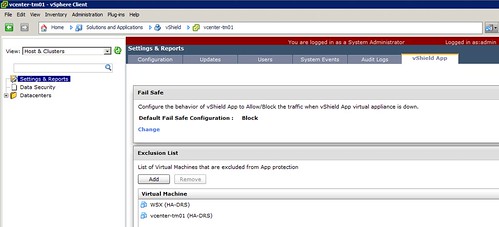I did a couple of articles about vShield App a couple of months back. One of them explained how to get around a situation where vShield App would be down, as in this case of traffic would be blocked. Since then I spoke to multiple customers who asked me if it was possible to configure vShield App in such a way that traffic would be allowed when an issue occurred with vShield App. Although this goes against best practices and I would not recommend this, I can understand why some customers would want to do this. Luckily for them vShield App 5.0.1 now offers a setting that allows you to do this:
- Go to vShield within vCenter
- Click “Settings & Reports”
- Click the “vShield App” tab
- Click “Change” under “Failsafe”
- Click “Yes” when asked if you would like to change the setting
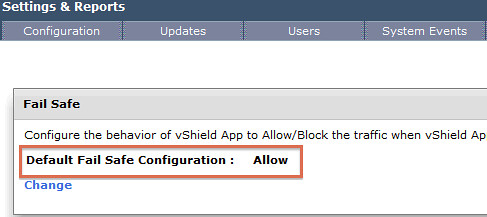
Together with the option to exclude VMs from being protected by vShield App and the automatic restart of vShield App appliances in the case of a failure it seems that my feature requests were fulfilled.