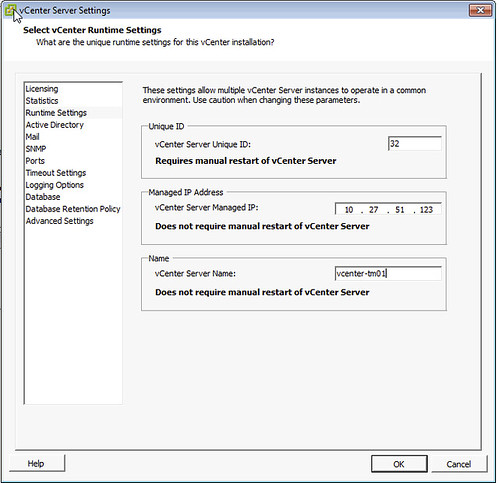I had this question yesterday where the error “Insufficient resources to satisfy HA failover level on cluster” comes from. And although it is hopefully clear to all of my regular readers this is caused by something that is called vSphere HA Admission Control, I figured I would reemphasize it and make sure people can easily find it when they do a search on my website.
When vSphere HA Admission Control is enabled vCenter Server validates if enough resources are available to guarantee all virtual machines can be restarted. If this is not the case the error around the HA failover level will appear. So what could cause this to happen and how do you solve it?
- Are all hosts in your cluster still available (any hosts down )?
- If a host is down it could be insufficient resource are available to guarantee restarts
- Check which admission control policy has been selected
- Depending on which policy has been selected a single large reservation could skew the admission control algorithm (primarily “host failures” policy is impacted by this)
- Admission Control was recently enabled
- Could be that the cluster was overcommitted, or various reservations are used, causing the policy to be violated directly when enabled
In most cases when this error pops up it is caused by a large reservation on memory or CPU and that should always be the first thing to check. There are probably a million scripts out there to check this, but I prefer to use either the CloudPhysics appliance (cloud based flexible solution with new reports weekly), or RVTools which is a nice Windows based utility that produces quick reports. If you are interested in more in-depth info on admission control I suggest reading this section of my vSphere HA deepdive page.