I’ve seen this popping up fairly often now and was under the impression I wrote about it a while back, but can’t find it. So here you go. If during the deployment of an OVF, in this case vSphere Replication, you hit a vCenter extension error it is probably due to a field missing in the vCenter runtime section of the vCenter settings.
The error which is shown in the log is:
“The virtual machine ‘<vm name>’ has a required vService dependency ‘vCenter Extension Installation’ which is not bound to a provider.”
It will show up in the UI with “No provider available” and “This dependency is required”. You can simply solve this by doing the following:
- Open the vSphere Client
- Go to “Administration” and “vCenter Server Settings”
- Click “Runtime Settings”
- Ensure both “Managed IP Address” (typically missing) and “vCenter Server Name” are filled out.
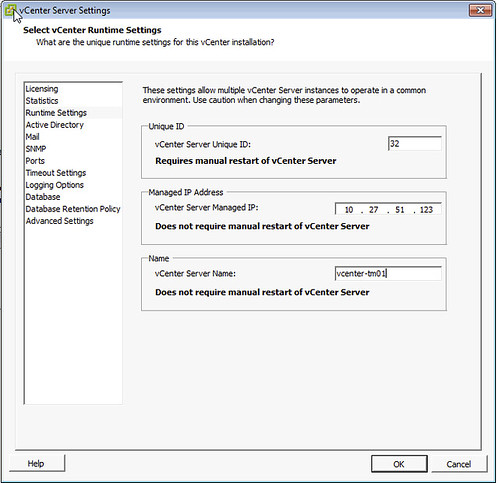
Now the OVF should deploy correctly. Note that the “Managed IP Address” field is empty by default, so if you are deploying a new vCenter Server instance make sure to fill it out. This will help preventing from running into the vCenter extension error in the future when adding other services.
Thanks Duncan, much appreciated! I also ran into this error, but only when using the vSphere WebClient. With the old C# client I was able to deploy the vSphere Replication OVF even without adding the “Managed IP” entry.
Definitely this should be documented better. From what I have read so far, this entry is only necessary if your vCenter-server is multi-homed, runs in a Microsoft cluster or any other setup that could possibly cause an ambiguity of the IP address.
– Andreas
Duncan,
Have you ever seen this error show up even with the managed vCenter IP address set?
I also have the same error when trying to deploy the VR appliance at a new site, even due the VC managed address is configured.
If you gays know how to resolve this, it will be of much help to me.
Hello @Ariel Graner, Hacve you resolved your issue ? Cause I am at the same stage now. managed ip and server name set but no go wtih the Vr applicaince installation.
Hello everyone.So am i.Managed ip and server name set but no go wtih the Vr applicaince installation.Have you resolved your issue?
For folks using the web client navigate to host and clusters, click on the vCenter server > Manage > Settings > General > Runtime settings. Click the Edit button to change.
Just an F.Y.I., I’m using the vCA and I was required to restart vCenter prior to the changes taking affect, although it states in the UI a manual restart is required.
This setting works only after restarting the VC service.