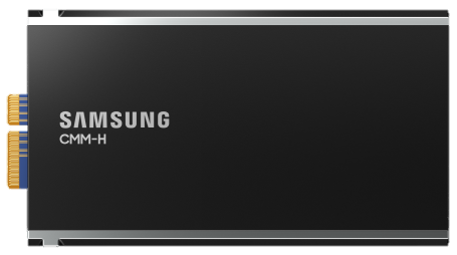Last week I posted a blog about how to get vSAN Data Protection up and running, but I never explained why you may want to do this in the first place? Before we dive into it, it probably is smart to also mention that vSAN Data Protection leverages the new snapshotting capability which is part of the vSAN Express Storage Architecture (vSAN ESA). vSAN ESA has a snapshotting capability that infinitely scales. It literally is 100x better than the snapshotting mechanism that is part of vSAN OSA. The reason for this is simple, with vSAN OSA (and VMFS for that matter) when you create a snapshot a new object is created and IO is redirected. With vSAN ESA we basically copy the meta data structure and keep using the existing objects for IO, which means we don’t need to traverse multiple files for reads for instance, and when we delete a snapshot we don’t need to copy data… As it is all about metadata changes / tracking.
Now in vSphere / vSAN 8.0 Update 3 we introduce a new capability called vSAN Data Protection. This provides you the ability to schedule snapshots, create immutable snapshots, clone snapshots, restore snapshots etc. All this through the vSphere Client interface, of which you can see an example below.

Now, in the above screenshot you see that half of the VMs are protected, and the other half is not. Why is that? Well, simply because I decided to only protect half of my VMs when I created my snapshot schedule. This is an “opt-in” mechanism, so you create a schedule, you decide which VMs are part of a schedule and which are not! Let’s take a look at the scheduling mechanism. You can find the mechanism at the cluster level under “Configuration -> vSAN -> Data Protection”. When you go there you see the above screen and you can click on “protection groups” and then “Create protection group”.

This will then present you a screen where you can define the name of the protection group, enable “immutability mode” and select the “Membership” of the protection group. Personally I like the Dynamic VM Patterns option. Just makes things easy. Like in this example as a pattern I used “*de*”, which means that all VMs with “de” in the name will be snapshotted whenever the schedule triggers a snaphot.

As mentioned, vSAN Data Protection includes ALL the virtual machines which match the pattern when the snapshot is taken. So if you create a schedule like for instance the following, it could take close to an hour before the VM is snapshotted for the very first time. If you feel this is too long then there’s of course also an option to manually snapshot the VM.

The schedules you can create can be really complex (up to 10 schedules), I just created an example of what is possible, but there’s many different options and combinations you can create. Note, a VM can be part of three different protection groups at most, and I also want to point out that the protection group is not a consistency group. Also note, you can have at most 200 snapshots per object/VM, so that is also something to take into consideration.
Now when the VMs are snapshotted you get a few extra options available, you have “snapshot management” at the VM level individually, and of course you can also manage things at the protection group level. You will see options like “restore” and “clone” and this is where it gets interesting, as this will allow you to go back to a particular point in time if needed from a particular snapshot, and also clone the VM from a particular snapshot. Why would you clone it? Well if you would want to test something against a specific dataset for instance, or if you want to do some type of digital forensics and analyze a VM for whatever reason.

One thing that is also good to mention is that with vSAN Data Protection, you can also recover VMs which have been deleted from vCenter Server. This is one of those must have features in my opinion, as this is one of those things that does occasionally happen, unfortunately. Power Off VM, delete … oops, wrong one! When it comes to the recovery of a VM, the process is just straight forward. You select the snapshot and click “restore VM”, or “clone VM”, depending on what you would expect as the outcome. Restore means the current instance is powered off, and the snapshot is the restore point when you power it on again. Of course, when you do a clone you simply get a second instance of that VM. Note that when you create a clone, it is a linked clone, so it is extremely fast to instantiate.


The last thing I want to discuss is the immutability mode. I want to first caution people, this is what you think it is… it is IMMUTABLE! This means that you cannot delete the snapshots or change the schedule etc, let me quote the documentation:
Enable immutability mode on a protection group for additional security. You cannot edit or delete this protection group, change the VM membership, edit or delete snapshots. An immutable snapshot is a read-only copy of data that cannot be modified or deleted, even by an attacker with administrative privileges.
That is why I wanted to caution people, because if you create an immutable protection group with hundreds of VMs by accident… Yes, snapshots will be immutable, you cannot delete the protection group or the snapshots, or change the snapshot schedule. No, not even as an administrator. Do note, you can delete the VM if you want…
Anyway, I hope this gave a brief overview of what you can do with vSAN Data Protection at the moment. I’ll play around with it some more, and report back when there’s more to share 🙂
 The first time I deployed vSphere/vSAN 8.0 U3 I immediately looked for the vSAN Data Protection UI. I always get excited about new features, and simply want to test it. I mean who doesn’t like scalable snapshots and a great way of managing snapshot schedules? Finally available within the vSphere Client! Of course, I could not find it, but I figured that was because I was on some weird alpha build of the product. Now that the product has shipped it must be there out of the box right?
The first time I deployed vSphere/vSAN 8.0 U3 I immediately looked for the vSAN Data Protection UI. I always get excited about new features, and simply want to test it. I mean who doesn’t like scalable snapshots and a great way of managing snapshot schedules? Finally available within the vSphere Client! Of course, I could not find it, but I figured that was because I was on some weird alpha build of the product. Now that the product has shipped it must be there out of the box right?