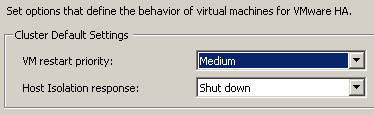Kelly Olivier had a good question on the VMTN Communities. How can I check from the Service Console which network load balancing I’m using? Of course his first bet was “vmware-vim-vmd” but unfortunately there doesn’t seem to be an option to show which load balancing policy is being used.
As far as I know there’s another way to show this:
cat /etc/vmware/esx.conf | grep "teamPolicy\/team"
This would return the following:
/net/vswitch/child0001/teamPolicy/team = "lb_srcid"
Possible load balancing policies:
lb_srcid = Virtual port id
lb_ip = IP Hash
lb_srcmac = MAC Address
If anyone knows of any other methods of showing this info let me know and/or contribute to the topic on VMTN.
Update:
@lamw just posted that it is possible to get this info from vmware-vim-cmd:
vmware-vim-cmd hostsvc/net/vswitch_info | grep -E '(policy|name)'
name = "vSwitch0",
policy = (vim.host.NetworkPolicy) {
policy = "loadbalance_ip",
name = "vSwitch1",
policy = (vim.host.NetworkPolicy) {
policy = "loadbalance_srcid",
name = "vSwitch5",
policy = (vim.host.NetworkPolicy) {
policy = "loadbalance_srcid",