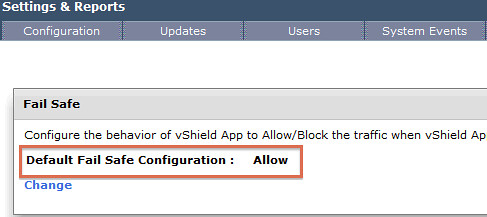I was reading a nice article by Michael Webster on multi-nic vMotion. In the comment section Josh Attwell refers to a tweet by Eric Siebert around how CPUs are throttled when many VMs are simultaneously vMotioned. This is the tweet:
Heard interesting vMotion tidbit today, more simultaneous vMotions are made possible by throttling the clock speed of VMs to slow them down
— Eric Siebert (@ericsiebert) June 6, 2012
I want to make sure that everyone understands that this is not exactly the case. There is a vMotion enhancement in 5.0 which is called SDPS aka “Slow Down During Page Send”. I wrote an article about this feature when vSphere 5.0 was released but I guess it doesn’t hurt to repeat this as the blogosphere was literally swamped with info around the 5.0 release.
SDPS kicks in when the rate at which pages are changed (dirtied) exceeds the rate at which the pages can be transferred to the other host. In other words, if your virtual machines are not extremely memory active then chances of SDSP ever kicking in is small, very very small. If it does kick in, it kicks in to prevent the vMotion process from failing for this particular VM. Now note that by default SDPS is not doing anything, normally your VMs will not be throttled by vMotion and it will only be throttled when there is a requirement to do so.
I quoted my original article on this subject below to provide you the details:
Simply said, vMotion will track the rate at which the guest pages are changed, or as the engineers prefer to call it, “dirtied”. The rate at which this occurs is compared to the vMotion transmission rate. If the rate at which the pages are dirtied exceeds the transmission rate, the source vCPUs will be placed in a sleep state to decrease the rate at which pages are dirtied and to allow the vMotion process to complete. It is good to know that the vCPUs will only be put to sleep for a few milliseconds at a time at most. SDPS injects frequent, tiny sleeps, disrupting the virtual machine’s workload just enough to guarantee vMotion can keep up with the memory page change rate to allow for a successful and non-disruptive completion of the process. You could say that, thanks to SDPS, you can vMotion any type of workload regardless of how aggressive it is.
It is important to realize that SDPS only slows down a virtual machine in the cases where the memory page change rate would have previously caused a vMotion to fail.
This technology is also what enables the increase in accepted latency for long distance vMotion. Pre-vSphere 5.0, the maximum supported latency for vMotion was 5ms. As you can imagine, this restricted many customers from enabling cross-site clusters. As of vSphere 5.0, the maximum supported latency has been doubled to 10ms for environments using Enterprise Plus. This should allow more customers to enable DRS between sites when all the required infrastructure components are available like, for instance, shared storage.