Last week I received an account for the VMware vCloud Hybrid Services through one of our internal teams. I wanted to play around with it just to see what it can do and how things work, but also to see what the user experience was like, basically a tour through VMware vCloud Hybrid Service. I received my username and a link to set a password via email and it literally took 3 seconds to get started after setting that password. First I was presented with was a screen that showed the regions I had to my disposal as shown below, 4 regions.
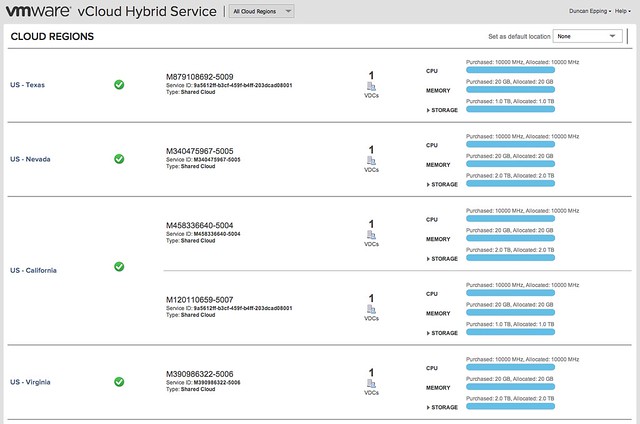
You may wonder why that matters, well it is all about availability… Of course each region individually will have done everything there is to be done when it comes to resiliency but what if a whole site blows up? Well that is where multiple regions come in to play. I just want to deploy a small virtual machine for now so I am going to select a random site… I will use Virginia. When I click the site I see some more details around what is available. Nice slick user friendly UI by the way!
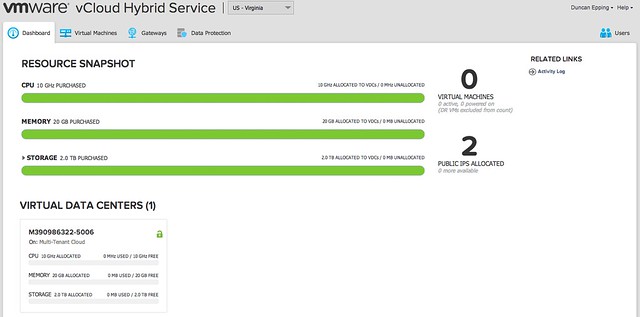
I like the simple overview of what I have to my disposal and what has been used. I guess it makes sense to deploy a VM next, so I click the “Virtual Machine” tab and then a simple “Deploy virtual machine” button shows up. Now you are given the option to select the Virtual Datacenter you want to deploy it to. I only have one so I will select that one…
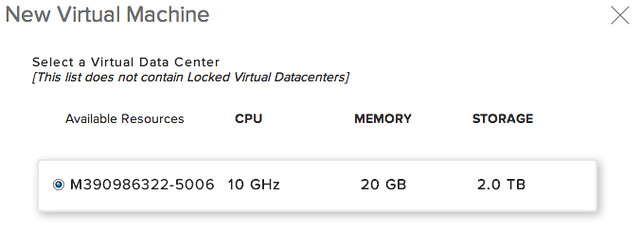
You will next be presented with a list of available templates or can create a VM from scratch. Nice that they have these templates available and immediately show there will be a cost associated with a template. For instance when you use a Windows template you can imagine that there is a licensing fee. Some more details on that can be found here.
I will deploy a 64 bit Cent OS VM because it is free, hey I am dutch…

Now you will have to decide how big the VM will be in terms of CPU/RAM and Disk space. I will use the default, and provide it a name and get the VM creation started… Personally I am not a fan of the “current task pop out” and have provided that feedback which is considered for future UI changes.

Took less than 2 minutes to deploy, wasn’t paying close attention so I don’t have exact timing but it all felt pretty fast and responsive to me. Next I want to power-on the virtual machine so I simply select the VM by ticking the tick box and hit the “power on” option. After powering it on I will check some of the details of the VM by simply clicking it. Some nice simple details being shown here like “memory used vs assigned”, but there also is a networks tab and a monitoring tab if more details are desired.
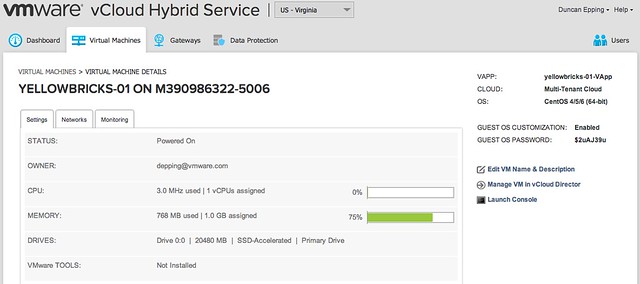
Next I want to launch the console, but unfortunately it doesn’t seem to support Chrome for now… So I have to switch to Firefox 11 for my Mac. I also created another VM with a different version of CentOS while I was at it just so I could play around a bit. The Console opens up in a pop-up by the way, so make sure you allow for those.

When you go back to the main “virtual machines” tab you can also do some other tasks by the way. I hadn’t noticed it cause the drop down menu section is quite subtle but in the far right corner of a row you can do things like “create snapshot”, “revert snapshot” etc. Can be useful when you need it…
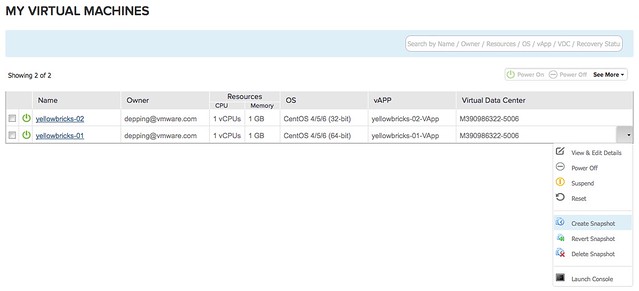
Now some of you “power users” may say “well I’d rather have the VCD UI to my disposal”, and that option is actually there. If you click on a VM you can actually manage it in VCD itself. It will provide you with a lot more advanced options, which most will probably never need.
That was it so far, my first tour through the vCloud Hybrid Service. Nice easy ride so far and impressed by how easy things are.
Man, this is shameless promotion.
At least put a tag such as [ADVERTISEMENT] in the title.