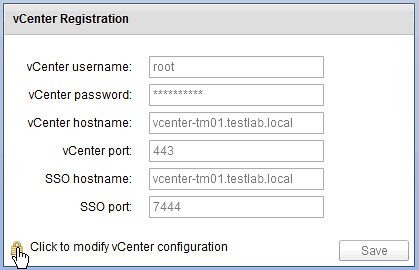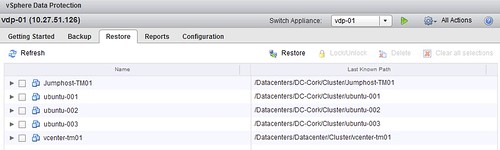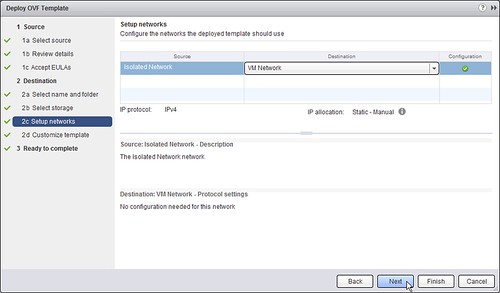I needed to register a Storage Provider for vSphere Storage APIs for Storage Awareness (VASA) today. I force myself to use the vSphere Web Client and it had me looking for this option for a couple of minutes. It actually was the second time this week I had to do this, so I figured if I need to search for it there will probably be more people hitting the same issue. So where can you register those VASA Storage Provider’s in the Web Client?
- In your vSphere Web Client “home screen” click “vCenter”
- Now in the “Inventory Lists” click “vCenter Servers”
- Select your “vCenter Server” in the left pane
- Click the “Manage” tab in the right pane
- Click “Storage Provider” in the right pane
- Click on the “green plus”
- Fill out your details and hit “OK” just like the example below (VNX, block storage)
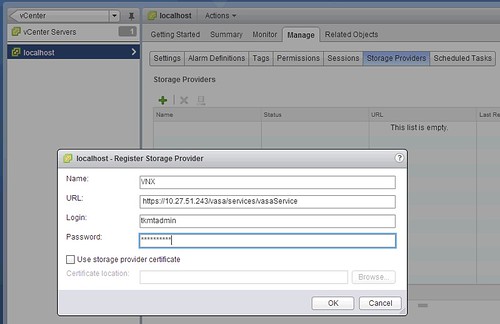
I personally find this not very intuitive and would prefer to have it in the Rules and Profiles section of the Web Client, and when I do configure it… I should be able to configure it for all vCenter Server instances just by select all or individual vCenter Servers. Do you agree? I am going to push for this within VMware, so if you don’t agree, please speak up and let me know why :-).