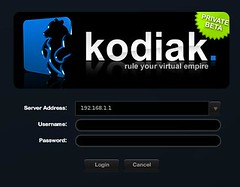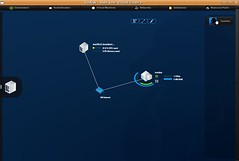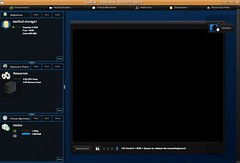I wrote about a new patch for ESX(i) 3.5 yesterday and the fact that VirtualCenter 3.5 Update 3 was mentioned. Well today VirtualCenter 2.5 Update 3 has been released! You can pick it up here.
I think the most important fixes are the ones for HA. With Update 2 VM started checking the subnets of the heartbeat network for HA. If these weren’t compatible than HA bailed out. With Update 3 a new advanced option has been introduced ,”das.bypassNetworkVerification”. When this setting is set to “true” the Network compatibility check isn’t done and thus it’s possible to have an incompatible but routable HA heartbeat network.
Another important one is that as of U3 it’s possible again to delete HA advanced options, this problem was introduced in U2 and has been fixed.
An error that was also much talked about on the VMTN forum was the fact that VM’s weren’t vmotioned when maintenance mode was entered even if the admision control was disabled. This error has also been fixed.
These are three most important fixes in U3 in my opinion. Be sure to update and read the release notes for more info and fixes. Please not that the plugins for Update Manager and Converter has also been updated.