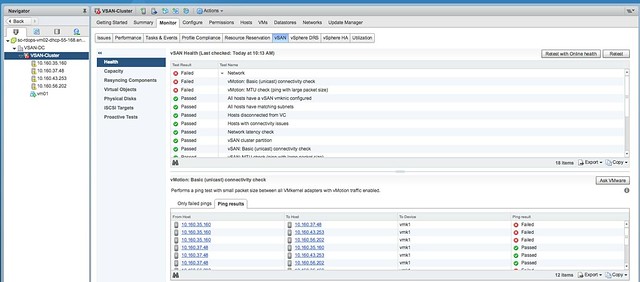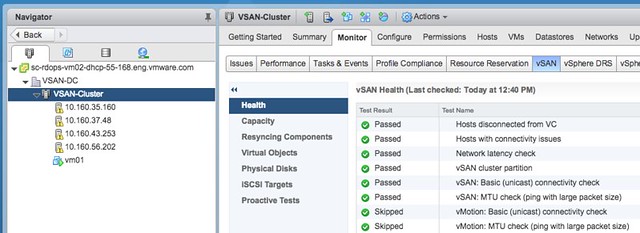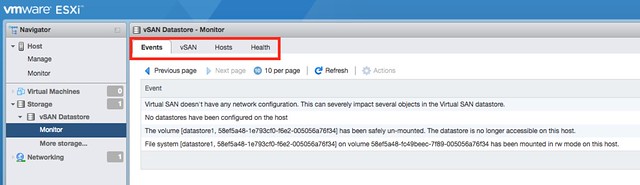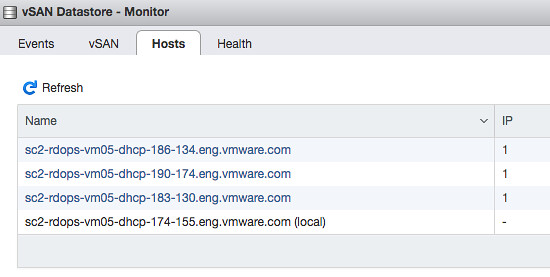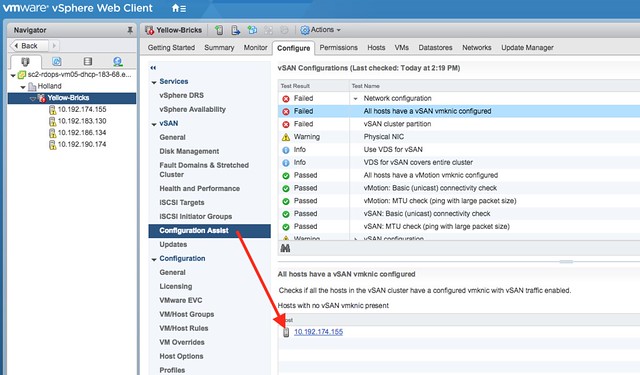I received this question on Manual vs Automatic disk claim mode in vSAN 6.6. Someone upgraded a cluster from 6.2 to 6.6 and wanted to add a second cluster. They noticed that during the creation of the new cluster there was no option to select “automatic vs manual”.
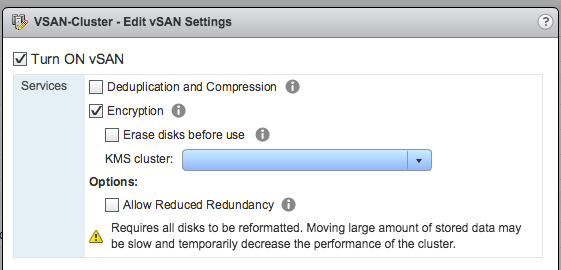
I think a blog post will be published that explains the reasoning behind this, I figured I would share some of it before hand so you don’t end up looking for something that does not exist. In vSAN 6.6 the “Automatic” option which automatically creates disk groups for you has disappeared. The reason for this is because we see the world moving to all-flash rather fast. With All-Flash it is difficult to differentiate between the capacity and cache device. For that reason, in previous versions of vSphere/vSAN you already had to grab the devices yourself when it was an all-flash configuration. With 6.6 we removed the “automatic” option as we also recognized that when there are multiple disk groups and you need to take disk controllers, and location of disks etc in to account it even becomes more complex to automatically form disk groups. In our experience most customers preferred to maintain control and had this configured to “manual” by default. As such this option was removed.
I hope that clarifies things. I will add a link to the article explaining it.