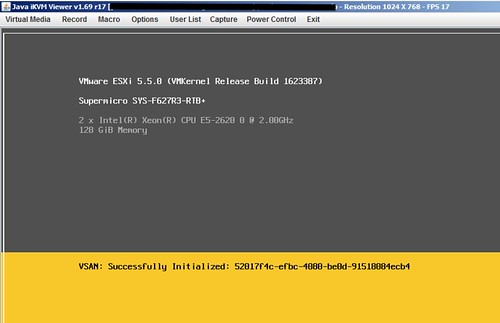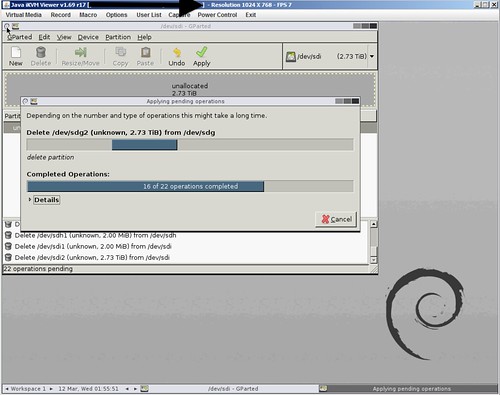Considering some of the pricing details have been announced I figured I would write a part 3 of my “Building a hyper-converged platform using VMware technology” series (part 1 and part 2) Before everyone starts jumping in on the pricing details, I want to make sure people understand that I have absolutely no responsibilities whatsoever related to this subject, I am just the messenger in this case. In order to run through this exercise I figured I would take a popular SuperMicro configuration and ensure that the components used are certified by VMware.
I used the thinkmate website to get pricing details on the SuperMicro kit. Lets list the hardware first:
-
- 4 hosts each with:
-> Dual Six-Core Intel Xeon® CPU E5-2620 v2 2.10GHz 15MB Cache (80W)
-> 128 GB (16GB PC3-14900 1866MHz DDR3 ECC Registered DIMM)
-> 800GB Intel DC S3700 Series 2.5″ SATA 6.0Gb/s SSD (MLC)
-> 5 x 1.0TB SAS 2.0 6.0Gb/s 7200RPM – 2.5″ – Seagate Constellation.2
-> Intel 10-Gigabit Ethernet CNA X540-T2 (2x RJ-45)
- 4 hosts each with:
The hardware is around $ 30081,-, this is without any discount. Just the online store price. Now the question is, what about Virtual SAN? You would need to license 8 sockets with Virtual SAN in this scenario, again this is the online store price without any discount:
- $ 2495,- per socket = $ 19960,-
This makes the cost of the SuperMicro hardware including the Virtual SAN licenses for four nodes in this configuration roughly $ 50.041. (There is also the option to license Virtual SAN for View per user which is $ 50,-.) That is around $ 12600 per host including the VSAN licenses.
If you do not own vSphere licenses yet you will need to license vSphere itself as well, I would recommend Enterprise ( $ 2875,- per socket) as with VSAN you will automatically get Storage Policy Based Management and the Distributed Switch. Potentially, depending on your deployment type, you will also need vCenter Server. Standard license for vCenter Server is $ 4995,-. If you would include all VMware licenses the total combined would be: $ 78036,-. That is around 19600 per host including the VSAN and vSphere licenses. Not bad if you ask me,
I want to point out that I did not include Support and Maintenance costs. As this will depend on which type of support you require and what type of vSphere licenses you will have I felt there were too many variable to make a comparison. It should also be noted that many storage solutions come with very limited first year support… Before you do a comparison, make sure to look at what is included and what will need to be bought separately for proper support.
** disclaimer: Please run through these numbers yourself, and validate the HCL before purchasing any equipment. I cannot be held responsible for any pricing / quoting errors, hardware prices can vary from day to day and this is exercise was for educational purposes only! **