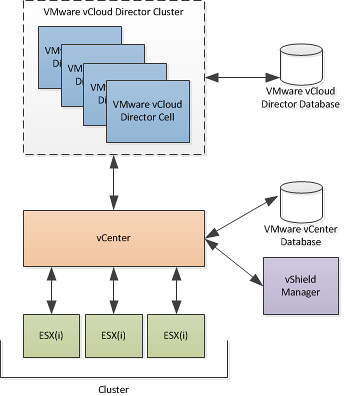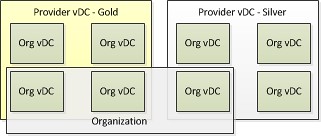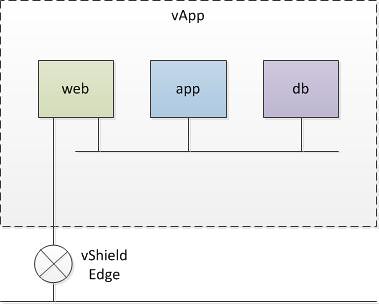I play around in my home lab with VMware vCloud Director(vCD) a lot. I usually end up rebuilding it once in a while. Sometimes however you do it in the incorrect order and you end up with vCD Agents installed on your ESXi host without having vCD to unprepare the host. In that situation you can either rebuild the ESXi host or uninstall the agent.
In case you ever need to, this is the method for uninstalling the agent for both ESX and ESXi:
- Enable tech support mode (ESXi only)
- Login with root or anyother account and sudo/su
- run the following command
/opt/vmware/uninstallers/vslad-uninstall.sh
Of course you can also do this remotely, for instance from your linux desktop or mac:
ssh root@esxhost /opt/vmware/uninstallers/vslad-uninstall.sh