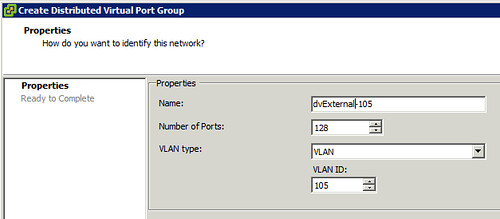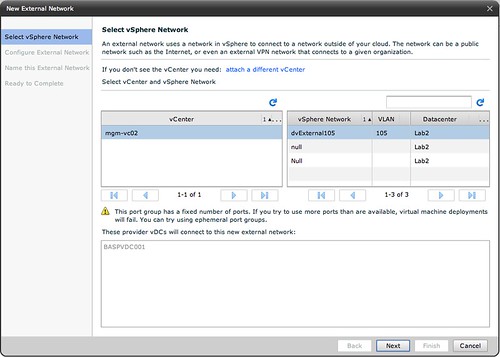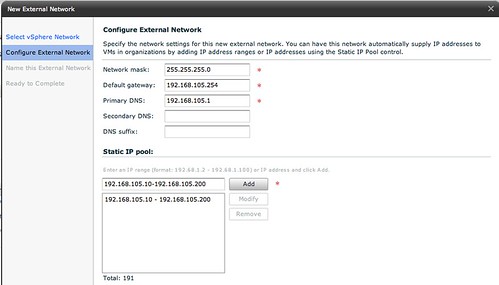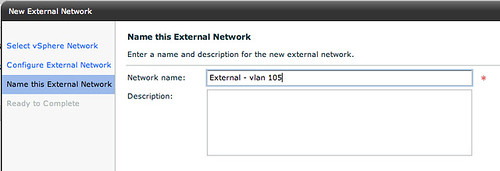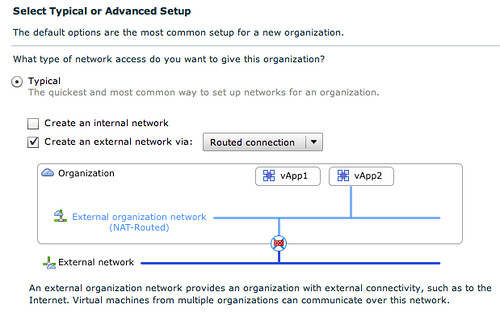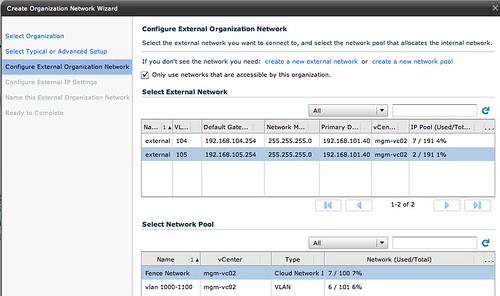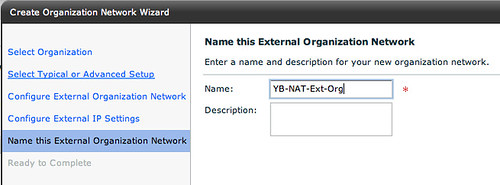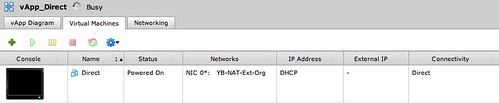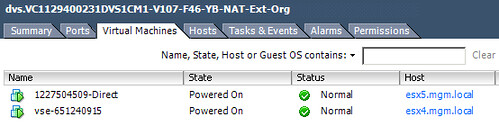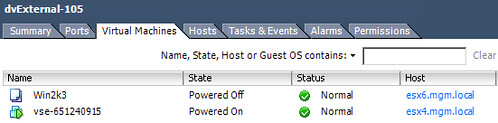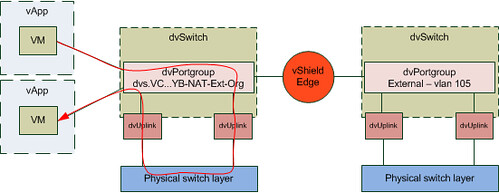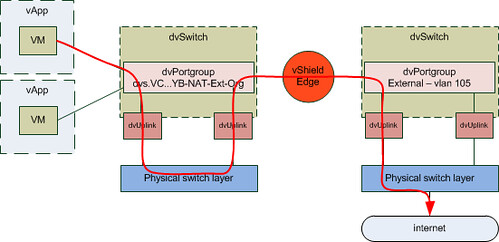Hany Michael wrote a nice article on importing and exporting your VMs from and to vCloud Director. Although the importing made a lot of sense the exporting from vCD and importing into vSphere in my opinion is a bit shady. It is not something I would recommend to anyone as I am unsure it is supported and I believe that vCD should be used as your management platform and not vCenter. Besides that in many environments tenants will not have direct access to vCenter to begin with. There is a simple method to export your VMs from vCloud Director in OVF Format:
- Power off your vApp and add it to the Catalog
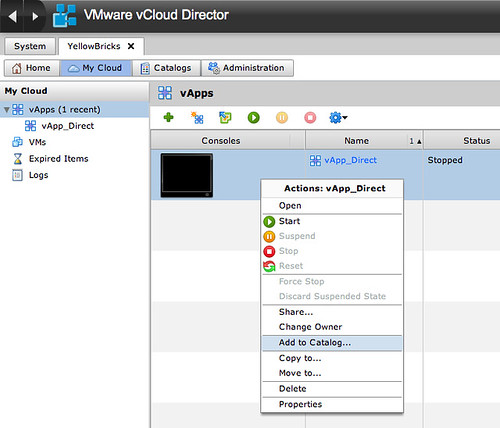
- Select the correct catalog
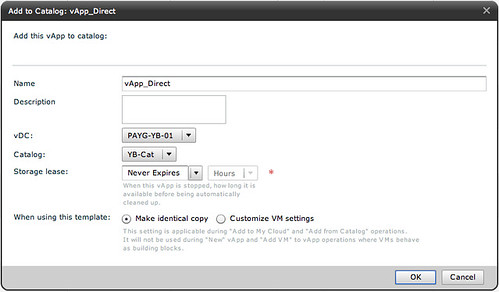
- Open the Catalog you copied the vApp to
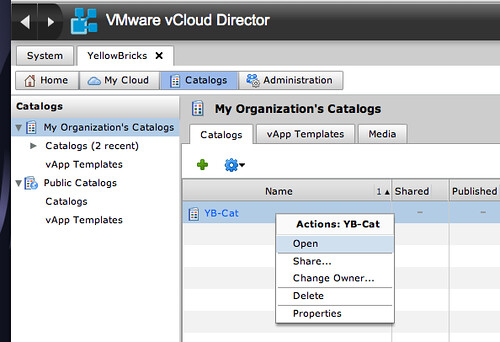
- Click “Download”
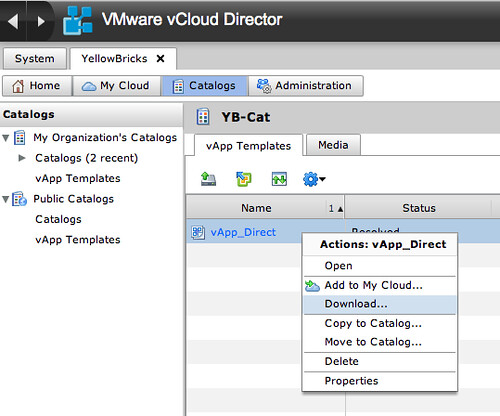
Now you can import it again in vSphere. You could keep the original vApp running in vCD if you want (when it is fenced of course as otherwise you will end up with an IP conflict) or you can completely delete it, that is up to you!