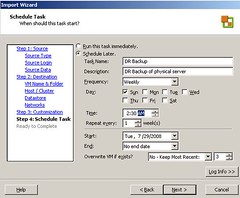I’ve seen this one on the VMTN forum a couple of times. When the Health Status isn’t showing you could do the following to fix it:
- Restart VirtualCenter service on the VC Server
- Restart mgmt-vmware service on the hosts that are affected (service mgmt-vmware restart)
- Restart vmware-vpxa on the hosts that are affected (service vmware-vpxa restart)
If the above did not fix the issue:
- Disconnect the affected Host from Inventory on VC
- Reconnect the affected Host from Inventory on VC
And if that doesn’t work this is also a possible solution:
- Restart the Pegasus service (service pegasus restart)