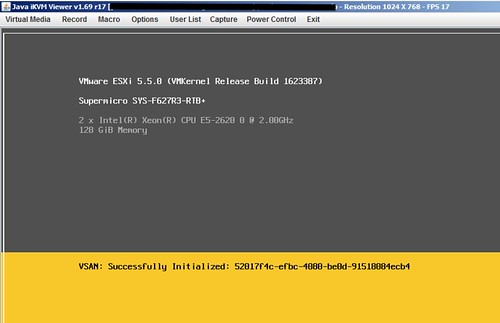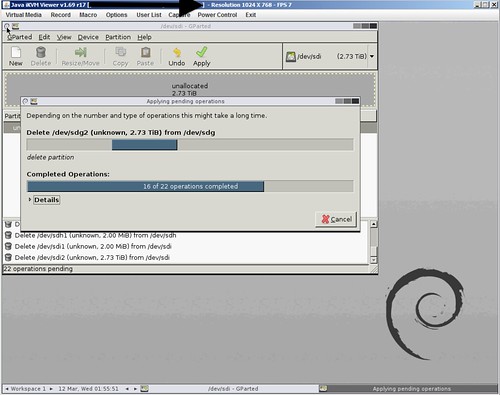I have seen multiple people reporting this already so I figured I would write a quick blog post. Several folks are going from Beta to GA release for VSAN and so far people have been very successful, except for those using disk controllers which are not on the HCL like the on-board AHCI controller. For whatever reason it appeared on the HCL for a short time during the beta, but it is not supported (and not listed) today. I have had similar issues in my lab, and as far as I am aware there is no workaround at the moment. The errors you will see appear in the various logfiles have the keywords: “APD”, “PDL”, “Path lost” or “NMP device <xyz> is blocked”.
Before you install / configure Virtual SAN I highly want to recommend validating the HCL: http://vmwa.re/vsanhcl (I figured I will need this URL a couple of times in the future so I created this nice short url)
Update: with 5.5 U2 it is reported AHCI works, however still not supported!