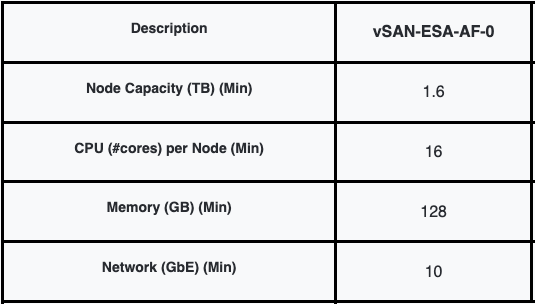I got this question the other day, and it was around the amount of memory the AF-4 ReadyNode configuration needs to have in order for it to be supported. I can understand where the question comes from, but what most people don’t seem to understand is that there’s a set of minimal requirements, and that the ReadyNode profiles are as the KB states a “guidance”. The listed configurations are a guidance. This guidance is based on the anticipated resource consumption for a given set of VMs. Of course, this could be very different for your workload. That is why this article that describes the hardware guidance now clearly states the following:
To maintain a configuration supported by VMware Global Services (GS), all ReadyNodes certified for vSAN ESA must meet or exceed the resources of the smallest configuration (vSAN-ESA-AF-0 for vSAN HCI or vSAN-Max-XS for vSAN Max).
This not only applies to memory, but also to other components, as long as you meet the minimum specified below.