When I published my article on tools/scripts I use during a VMware Healthcheck I received a couple of emails on Tripwire’s Configcheck. I’ve been on a holiday for a couple of weeks so it took me a bit longer than usual to check out the product.
Configcheck can be downloaded for free. Configcheck is a Java Application so you will need to install JRE. Installing JRE can be a bit of a pain sometimes on a server so this is one of the reasons for me that will make it hard to actively use Configcheck at customer sites. (This depends on the customers policy.) Installing the product is fairly easy though:
- Download Java JRE.
- Download the file configcheck.zip to a Windows machine that has Java Runtime Environment (JRE) version 1.5, or higher.
- Unzip the configcheck.zip file
That’s it, fairly easy. Now you can run “configcheck.cmd” to check the specified ESX host on security issues. Once the check is complete you can click the test results to view remediation steps. The test results will look like this:
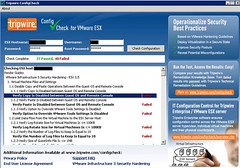
As you can see, 37 Passed and 40 Failed. Not really surprising considering the fact that I ran this against a newly build ESX 3.5 U3 host. No modifications whatsoever. Clicking the test results didn’t work on my test servers because of the lack of an internet connection. Unfortunately it’s also not possible to export the data in this version. It’s free and Tripwire’s Enterprise edition does give you this capability, if you need export and a whole lot more check it out. You can find a data-sheet with a comparison between Configcheck and enterprise here.
Luckily Tripwire also provides the remediation steps in pdf form. For instance the remediation steps for 1.2.2 “Verify the log files to keep is equal to 10”:
Description:
This test determines if virtual machines are configured to keep 10 log files when the recommended log rotate size of 100KB is exceeded. Virtual machines log activity in their respective vmware.log files. If growth of these log files is not limited, it is possible for virtual machines to cause a denial of service on the ESX Server by filling up the VMFS volume. There are two options for preventing virtual machines from flooding the hard disk of the host: size-based log file rotation or disabling logging for the virtual machine. This policy checks for size-based log file rotation because disabling logging altogether limits troubleshooting options.Remediation:
To remediate failure of this policy test, configure the virtual machine to keep 10 log files when the recommended log rotate size of 100KB is exceeded. Configuring the virtual machine to keep 10 log files when the recommended log rotate size of 100KB is exceeded:Login to the VirtualCenter or use the VI Client to connect directly to the ESX Server hosting the improperly configured virtual machine.
- Power off the virtual machine if needed.
- Right click the virtual machine and click Edit Settings.
- Select the Options tab.
- Select Advanced > General, and click the Configuration Parameters button.
- Look for a row with log.keepOld and set the value to 10.
- If the row does not exist, then click the Add Row button.
- In the Name field type log.keepOld.
- In the Value field type the value to 10.
- Click OK to close the Configuration Parameters dialog.
- Click OK to close the Virtual Machine Properties dialog.