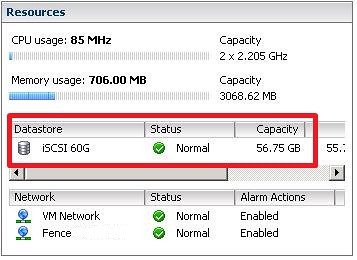VMware recently posted two new Whitepapers, which are most definitely worth reading:
VMware VMFS Volume Management
Technical explanation as to how VMFS Volume Manager handles disks that are presented to the ESX server. This informational note covers use settings to mount or resignature volumes that appear as duplicates to the original volumes created by VMFS.
SQL Server and VMware Virtual Infrastructure
Microsoft SQL Server is a very popular and widely deployed general purpose database server supported on Windows Sever operating systems. As customers embrace a “virtualize first” policy for all applications within their enterprises, they often need guidelines for deploying SQL Server in VMware Infrastructure. This paper should help you understand how to characterize your SQL Server databases for virtualization and the best practices for designing VMware Infrastructure to support SQL Server.