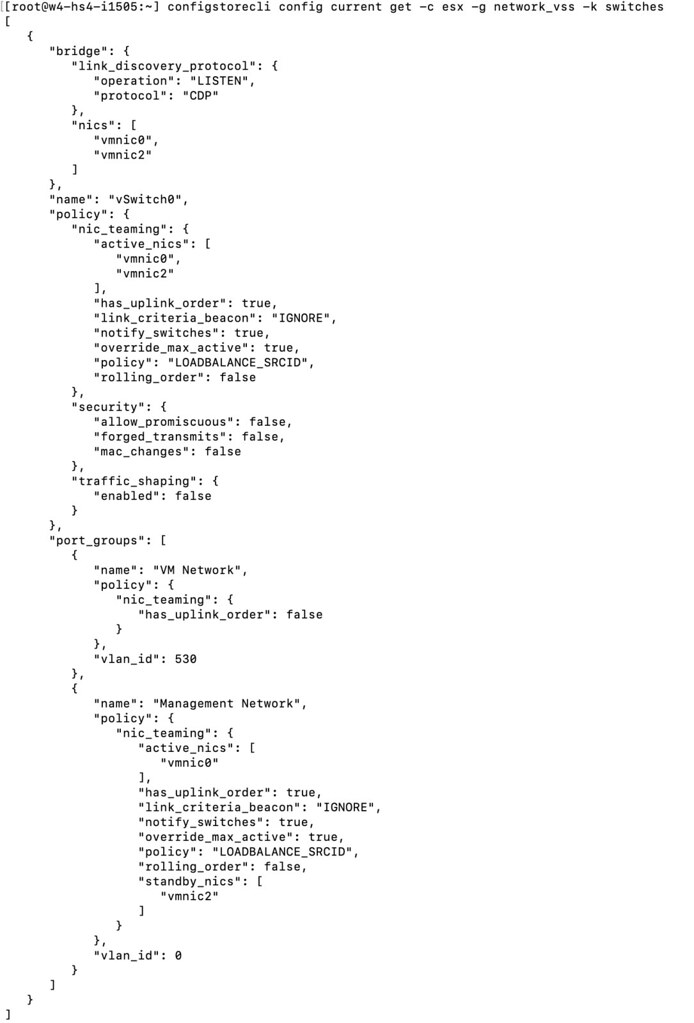vSphere 8.0 U2 and vSAN 8.0 U2 just shipped, and of course the Unexplored Territory Podcast has already covered this. If you want to learn all about it make sure to listen to the episode below. Or of course read the release notes (vCenter, ESXi, vSAN).
You can find the vSAN 8.0 U2 episode on Spotify (https://bit.ly/3QNjpFk), and Apple (https://bit.ly/3QPt7XL), as well as any other podcast app, or simply listed via the embedded player below!
You can find the vSphere 8.0 U2 episode on Spotify (https://bit.ly/3snOh5l), Apple (https://bit.ly/45lRK2Q), as well as any other podcast app, or simply listed via the embedded player below!