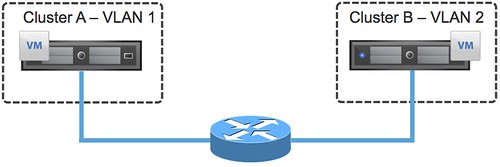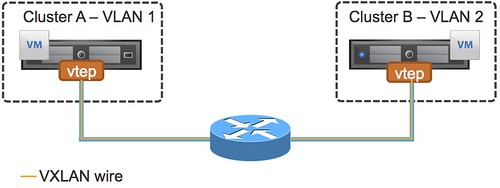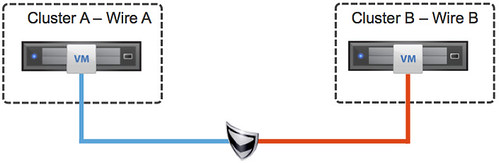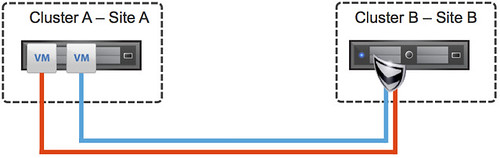I have been talking a lot about the architecture of VSAN and have written many articles. It seems that somehow some of the more basic topics have not been fully addressed yet like changing a VM’s storage policy. One of our field folks had a question from a customer which was based on this video.
The question was how do you change the policy of a single VM? And why would you change the policy for a group of VMs?
Lets answer the “group of VMs” question first. You can imagine setting a policy for VMs that perform a specific function, for instance web servers. It could be that after a period of monitoring you notice that these VMs are not performing as expected when data needs to come from spindles. By changing the policy, as demonstrated in the video, you can simply increase the stripe width for all virtual machines.
Now the question remains, how do I change the policy of a single VM? It is actually really straight forward:
- Create a new policy
- Go to VM Storage Policies
- Click “Create a new storage policy”
- Select the capabilities
- Now go to your virtual machines and right click VM which needs a new policy
- Click on “all vCenter actions”
- Click on “VM Storage Policies”
- Click on “Manage…”
- Select a new policy
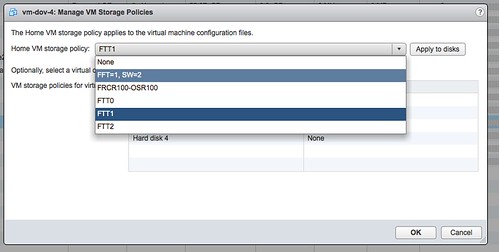
- Apply to disks
- Click “Ok”
Now the new policy will be applied to the VM. Depending on the selected policy this will take a certain amount of time as new components of your objects may need to be created.