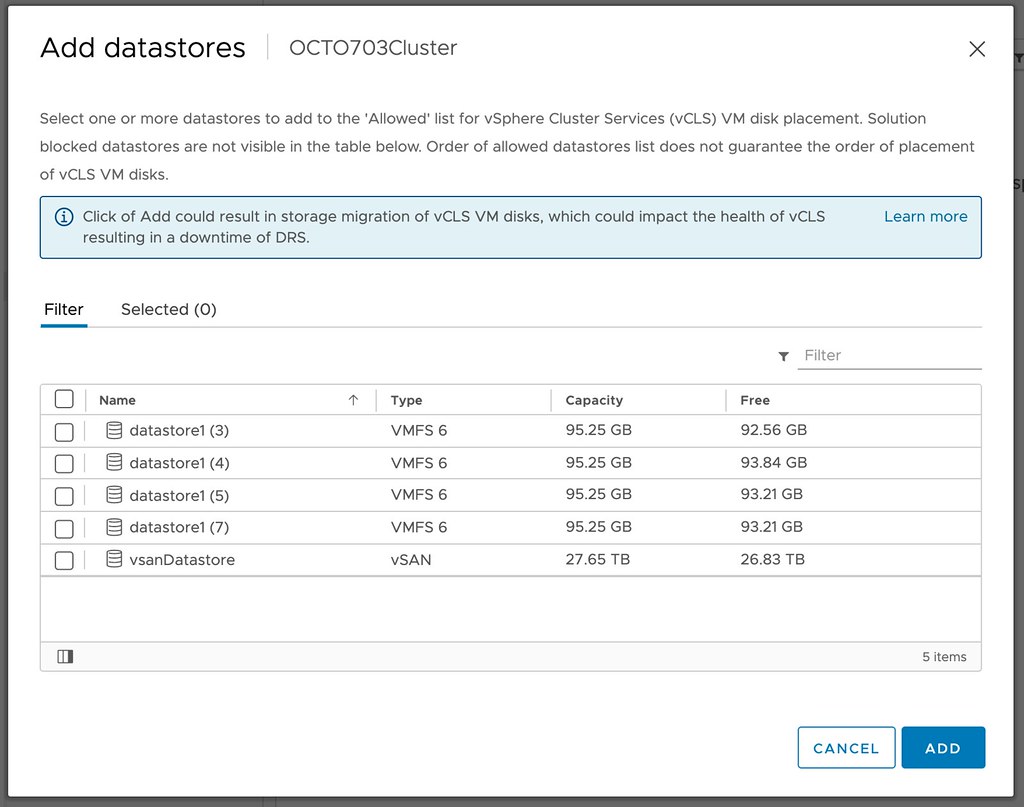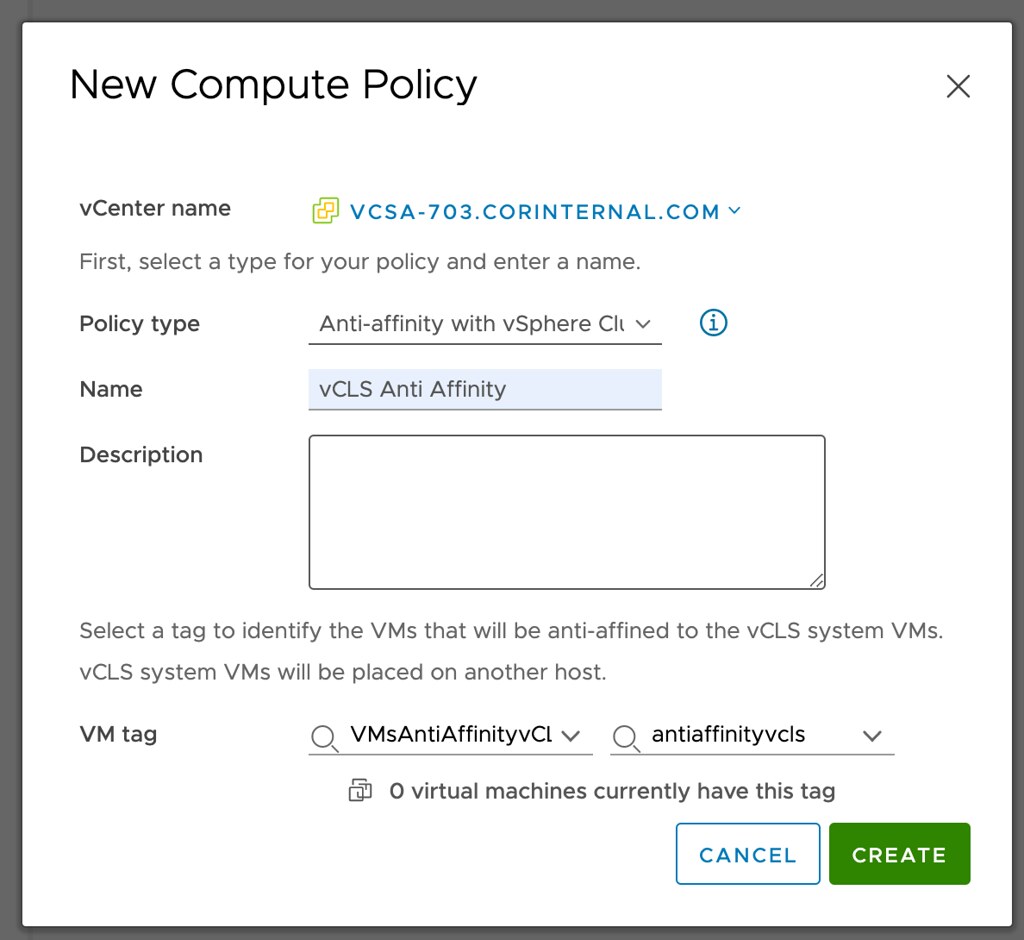Yes, we’ve mentioned it a few times already on Twitter that we were working on it, but today Cormac and I are proud to announce that the VMware vSAN 7.0 U3 Deep Dive is available via Amazon on both ebook as well as paper! We had the pleasure of working with Pete Koehler again as a technical editor, the foreword was written by John Gilmartin (SVP and GM for Cloud Storage and Data), the cover was created by my son (Aaron Epping), and it is once again fully self-published! We changed the format (physical dimension) of the book to be able to increase the size of the screenshots, as we realize that most of us are middle-aged by now, we feel it really made a huge difference in readability.
VMware’s vSAN has rapidly proven itself in environments ranging from hospitals to oil rigs to e-commerce platforms and is the top player in the hyperconverged space. Along the way, it has matured to offer unsurpassed features for data integrity, availability, space efficiency, stretched clustering, and cloud-native storage services. vSAN 7.0 U3 has radically simplified IT operations and supports the transition to hyperconverged infrastructures (HCI). The authors of the vSAN Deep Dive have thoroughly updated their definitive guide to this transformative technology. Writing for vSphere administrators, architects, and consultants, Cormac Hogan, and Duncan Epping explain what vSAN is, how it has evolved, what it now offers, and how to gain maximum value from it. The book offers expert insight into preparation, installation, configuration, policies, provisioning, clusters, architecture, and more. You’ll also find practical guidance for using all data services, stretched clusters, two-node configurations, and cloud-native storage services.
Although we pressed publish, sometimes it takes a while before the book is available in all Amazon stores, but it should just trickle in the upcoming 24-48 hours. The book is priced at 9.99 USD (ebook) and 29.99 USD (paper) and is sold through Amazon only. Get it while it is hot, and we would appreciate it if you would use our referral links and leave a review when you finish it. Thanks, and we hope you will enjoy it!
Of course, we also have the links to other major Amazon stores:
- United Kingdom – Kindle – Paper
- Germany – Kindle – Paper
- Netherlands – Kindle – Paper
- Canada – Kindle – Paper
- France – Kindle – Paper
- Spain – Kindle – Paper
- India – Kindle
- Japan – Kindle – Paper
- Italy – Kindle – Paper
- Mexico – Kindle
- Australia – Kindle – Paper
- Or just do a search!