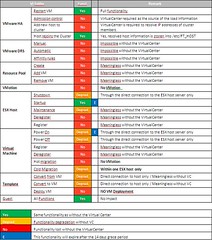Seva, a VMware Technical Account Manager, put together a cool table with the implications of a VirtualCenter crash. This is a follow up to my blog about VirtualCenter getting more important by the minute. I think the most important thing to remember is that the VM’s keep running whatever happens to your VC Server and HA will still work if VC fails, well except for adding hosts to the cluster of course. So reinstalling the VirtualCenter server and re-adding the hosts is still possible, but in my opinion not recommended. Especially when you’ve got complex Resource Pools and Folder structures set up.
Open this link to the PDF or click on the picture below.