Episode 004 is out! This time we talk to Cody Hosterman, Director of Product Management at Pure Storage, about Virtual Volumes aka vVols! Cody shares with us the past, present, and future of vVols. I especially enjoyed his explanations around the benefits of vVols for traditional and cloud-native workload. It is also great to hear that VMware is working with Pure Storage on designing and developing a stretched cluster capability for vVols based environments. Listen below, or via Apple, Google, Spotify etc.
Various
Can I vMotion a VM while IO Insight is tracing it?
Today during the Polish VMUG we had a great question, basically, the question was if you can vMotion a VM while vSAN IO Insight is tracing it. I did not know the answer as I had never tried it, so I had to test and validate it in the lab. While testing it became obvious that IO Insight and vMotion are not a supported combination today. Or better said, when you vMotion a VM which has IO Insight enabled and the VM is being traced, then the tracing will stop and you will not be able to inspect the results. When you click on view results you will see the error suggesting that the “monitored VMs might be deleted” as shown below.
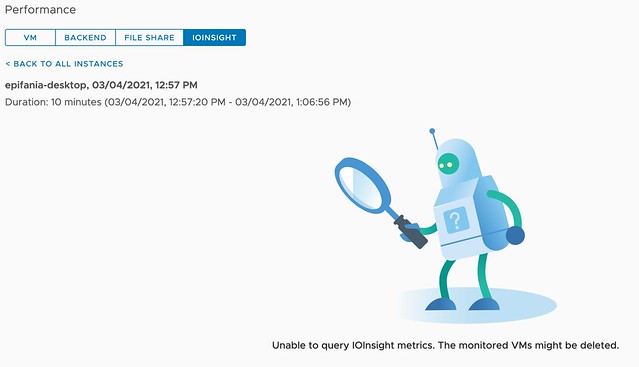
For now, if you are tracing a VM for an extended period of time, make sure to override the DRS automation level for that VM so that DRS does not interfere with the tracing. (You can do this on a per VM basis.) I would also recommend informing other administrators to not manually migrate the VM temporarily to avoid the situation where the trace is stopped. You may wonder why this is the case, well it is pretty simple, tracing happens on a host level. We start a user world on the host where the VM is running to trace the IO. If you move the VM, the user world doesn’t know what has happened to the VM unfortunately. For now, who knows if this is something that may change over time… Either way, I would always recommend not migrating VMs while tracing, as that also impacts the data.
Hope that helps, and thank Tomasz for the great question!
I joined the Futr Tech Podcast last week, check out the episode here!
Last week I had the pleasure of joining Chris and Sandesh on the Futr Tech podcast. The episode was just published online, and I wanted to share it with all of you via this blog post. Make sure to watch/listen to the episode and subscribe to the youtube channel or podcast. I’ve been following these guys for a while, and there are some very interesting conversations to check out. (I enjoyed the episode with Bipul Sinha very much.)
You can find them on youtube here, or add them to your podcast app of choice (buzzsprout, spotify, itunes) I had fun, looking forward to some more podcasting in 2021!
vCLS VMs not powering on, insufficient resources error
This week I had someone internally me asking about a situation where vCLS VMs (learn more about vSphere Cluster Service here.) were not powering on and an error was thrown stating “insufficient resources”. I had seen this issue before at some point and I knew it had something to do with the VM version and EVC. The details of the error messages seem to support that. The UI showed the following on the “power on virtual machine” task:
Insufficient resources
And then when you would look at the details of the error you could see the following:
The target host does not support the virtual machine's current hardware requirements.
Or you could see:
Feature 'MWAIT' was absent, but must be present.

So how do you solve this problem? First of all, this could be two different problems. We solved it the following way, please note that the second option was just us fiddling around to get the VMs provisioned and powered-on, and this is not the official VMware procedure to get it working. I have reported this to the engineers to figure out why this happens, and to get it fixed. There are two options, please use Option 1, as this is a requirement for EVC and the recommended method when you see the “MWAIT” error:
Option 1:
Verify if “Monitor/MWAIT” is set to Enabled in the BIOS. If it is set to Disabled, then this is why the power-on fails. vCLS has per-VM EVC enabled on the VM.
If you can’t enable Monitor/MWAIT, then below is the procedure for disabling “per VM EVC” for the provisioned vCLS VMs.
Option 2:
- Upgrade the VM’s “Compatibility” version to at least “VM version 14” (right-click the VM)
- Click on the VM, click on the Configure tab and click on “VMware EVC”
- Click on “Edit” and click on “Yes” when you are informed to not make changes to the VM
- Disable “EVC”
- Repeat for the other vCLS VMs
I want to mention cosmin.gq, as it seems the issue (and resolution with regards to disabling EVC) was also reported on that blog, and considering they reported it in October already it only seems fair to mention them here also.
Virtual Events I will be presenting/speaking at the upcoming months
The past year has been really strange for me. As you know a lot of time goes into speaking at events, or doing a series of customer meetings. Due to COVID that all rapidly changed in March of this year. Fortunately, it didn’t mean I was out of work, we had to figure some stuff out in the first few weeks, but quickly everyone shifted towards this virtual approach. We (Cormac, Frank, and I) have presented at some great events the past 8 months, and there are some very interesting events coming which I will be speaking at (some with Cormac and Frank, and some without them).
Even though many of these events are listed/advertized as regional events, as they are all virtual it means anyone can tune in. I wanted to share a few events I have planned before Christmas, which could be worth attending! In some cases my session is in Dutch, but I called that out in the list.
- 1-December >> Define Tomorrow Keynote – https://live.computerworld.co.uk/talks/keynote-how-hci-is-revolutionizing-the-datacenter-today-and-tomorrow/
- 3-December >> VMware vSAN 7.0 U1 Webinar – https://www.vmware.com/learn/695402_EN_REG.html?src=so_5fa4046b6e733
- 8-December >> VMUG Usercon Nederland Breakout – https://vmugvirtualnlusercon.vfairs.com/ (Note, my session will be in Dutch)
- 10-December >> VMUG Usercon Portland Keynote – https://vmugvirtualportlandusercon.vfairs.com/
So if you are interesting in hearing about things like vSAN, Cloud Native Storage, vSphere, and much more, make sure to sign up for one of these events!