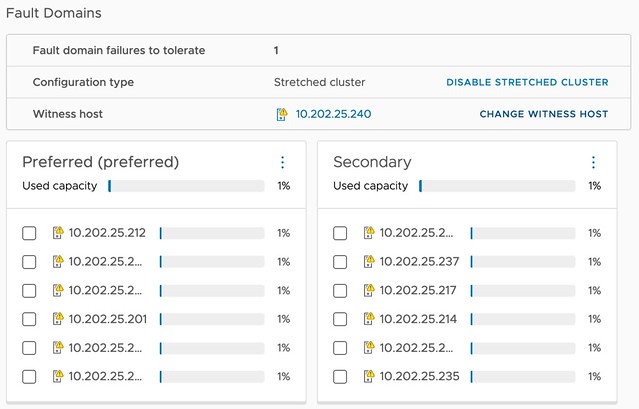Yesterday I had a discussion internally on Slack about a configuration for a customer. The customer had multiple locations and had the potential to create various clusters within locations, or across locations. Now, as most of you know, I have been talking a lot about stretched clusters for the past decade. However, stretched clusters are not the answer to every problem. Especially not in situations where you end up with unbalanced configurations, or where you lack the ability to place a witness in a third location. Customers tend to gravitate towards stretched clusters as it provides them resiliency, and pooling of all resources even though they are across locations.
With vSAN when you have multiple clusters, you also have multiple vSAN Datastores. Having that separation of resources is typically appreciated. However, in some cases, customers prefer the flexibility of movement with limited overhead. Sure if you have multiple clusters you can simply Storage vMotion VMs from source cluster to destination cluster, but it does mean you need to move ALL the data with the VM, where in some cases you may not care where the data resides.
This is where HCI Mesh comes into play. With HCI Mesh you have the ability to mount a vSAN Datastore. Meaning, you have a “client” and a “server” cluster, and the client mounts the server. Within our documentation on core.vmware.com this is demonstrated as follows:
.png)
If you look at this diagram then the top two clusters are “client” clusters and the bottom one is the “server” cluster. This basically means that the “client” cluster consumed the datastore capacity from the “server” cluster. The above diagram however resulted in a bit of confusion as it does not show a situation where your client cluster can simultaneously be a server cluster. This is something I want to point out. You can create a true “mesh” with HCI Mesh! If you have two clusters, let’s say Cluster A and Cluster B, then you can mount the vSAN Datastore from Cluster A to Cluster B and the datastore from Cluster B to Cluster A. This is fully supported, and works great, as demonstrated in the below two screenshots. I tested this with vSphere/vSAN 8.0 OSA, but it is also supported with vSAN 7.0 U1 and up. Do note, vSAN ESA today does not support HCI Mesh just yet, hopefully it will in the near feature!


So before you decide how to configure vSAN, please look at all the capabilities provided, write down your requirements, and see what helps solving the challenges you are facing while meeting those requirements (in a supported way)!