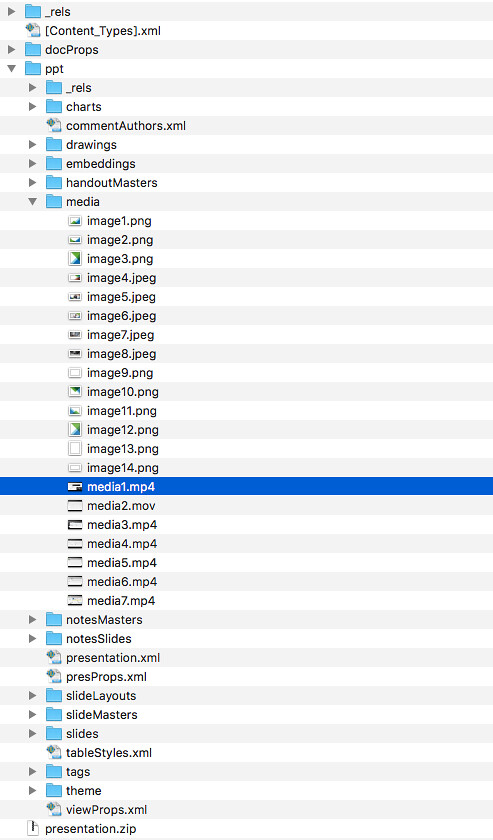I received a couple of presentations over the past weeks which had an embedded video file in it, but needless to say this article will handle all types of embedded files. I needed the source file but unfortunately the person who developed the demo video did not have it any longer. Latest versions of Powerpoint for Mac OSX don’t have the option to copy/paste the file somewhere else, there’s also no “right click save as” option unfortunately. So how do you grab this file?
Well according to the sources found on google it is simple, you rename the Powerpoint .PPTX file to zip and simply unzip it. I tried that, but my zip file then got unzipped to a zip.cpgz file. Which I then would try to unzip but again would lead to a zip file. Going around in circles. But there’s a solution for it. If simply double clicking after renaming doesn’t work, try the following procedure:
Open a terminal window:
- To open Terminal, go to Applications > Utilities > Terminal
- Go to the folder where the file is located, in my case Desktop/test
cd ~/Desktop/test
- Unzip the file (my filename is presentation.pptx)
unzip presentation.pptx
If that doesn’t work, rename the presentation.pptx to presentation.zip and try the above procedure, of course with the correct file name!
Now you should see 3 folders in finder (docProps, _rels and ppt) and an additional file (.xml). If you go in to the folder “ppt” you will find a folder “media”. That folder will contain all media files, which includes pictures/photos/soundbites and your videos!