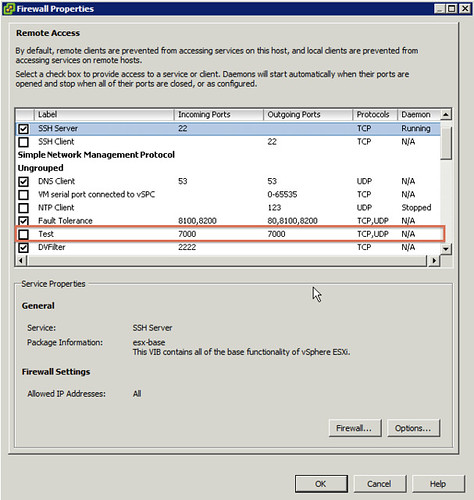After I posted my article yesterday Jason Boche posted a comment about the reboot that was required according to the screenshot. I looked in to it and quickly realized that if I would alter my “descriptor.xml” I would not get this message. In other words, it depends on the package that is installed if a reboot is required or not, in my case I made the following simple changes to install the package without the need to reboot:
<live-install-allowed>true</live-install-allowed> <live-remove-allowed>true</live-remove-allowed>
In other words, I am allowed to install it without a reboot and remove it without a reboot. Simple huh? Of course I tested it and this is the result:
~ # esxcli software vib install -v /test.vib Installation Result Message: Operation finished successfully. Reboot Required: false VIBs Installed: Duncan_bootbank_firewallrule_1.0 VIBs Removed: VIBs Skipped: ~ #
After clicking refresh in the vCenter client the firewall rule I created pops up as expected.
Now if you would like to know before installing what the package contains and what the requirements are you can simply figure that out by doing the following:
~ # esxcli software sources vib get -v file:/test.vib Duncan_bootbank_firewallrule_1.0 Name: firewallrule Version: 1.0 Type: bootbank Vendor: Duncan Acceptance Level: CommunitySupported Summary: Firewall rule Description: Firewall rule Release Date: 2011-06-01 Depends: Conflicts: Replaces: Provides: Maintenance Mode Required: False Hardware Platforms Required: Live Install Allowed: True Live Remove Allowed: True Stateless Ready: False Overlay: False Tags: driver, module Payloads: test ~ #
As you can see in this case, “live install allowed” is set to true. The vendor is “Duncan” and the Acceptance Level is “CommunitySupported”, these are important details in my opinion! Another one to keep an eye on is if the package is “Stateless Ready” or not. In my case I defined it as “false”.
Of course you can also remove a VIB file after installing it. This is pretty straight forward, first of all list all the installed VIBs:
~ # esxcli software vib list Name Version Vendor Acceptance Level Install Date -------------------- ---------------------------------- ------ ---------------- ------------ ata-pata-amd 0.3.10-3vmw.500.0.0.456551 VMware VMwareCertified 2011-06-06 ata-pata-atiixp 0.4.6-3vmw.500.0.0.456551 VMware VMwareCertified 2011-06-06 ata-pata-cmd64x 0.2.5-3vmw.500.0.0.456551 VMware VMwareCertified 2011-06-06
After listing all installed VIBs you can easily remove them by using the following command:
~ # esxcli software vib remove -n ata-pata-amd
This would remove the VIB named “ata-pata-amd”. You could even do a “dry-run” to see what the result would be:
~ # esxcli software vib remove -n ata-pata-amd --dry-run Removal Result Message: Dryrun only, host not changed. The following installers will be applied: [BootBankInstaller] Reboot Required: true VIBs Installed: VIBs Removed: VMware_bootbank_ata-pata-amd_0.3.10-3vmw.500.0.0.456551 VIBs Skipped: ~ #
I hope this provides some more details around how to handle VIB files. Don’t hesitate to leave a comment if you have any questions at all.