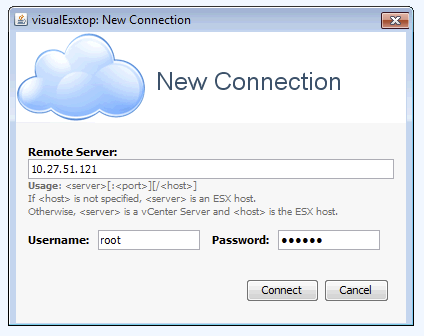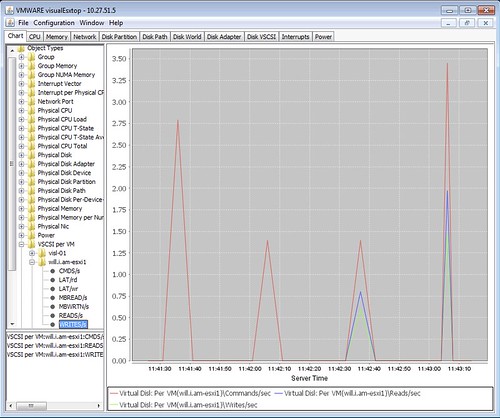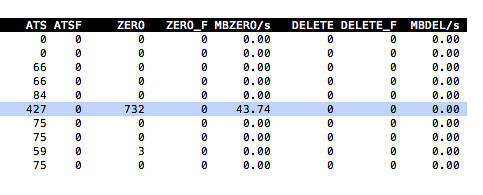I was playing around with Scalable Shares and then noticed some enhancements in esxtop which I didn’t realize were there. I figured I would list the changes I spotted so people are aware of what was added to esxtop in vSphere 7.0. Although it isn’t a huge amount, it is still very valuable to know!
- RDMA Device “display” is added, so a fully new category for those running RDMA!
- This, of course, has fields like “Megabits Tx/s”, “% Packets Dropped” etc.
- CPU Display now has the ability to disable the PCPU usage info at the top by typing “f” followed by “k”
- vSAN Display now provides UNMAP stats (E, F) additionally
What is also new is that you can now suppress the server physical CPU stats when you type “esxtop -u”, this could be useful when dumping your info into a .csv file. I just added the new details to my ESXTOP page as well, for those who use that as a reference. If there’s more I stumble into then I will report it.