I have had this question many times by now, what is “Current Memory Failover Capacity” that is shown in the cluster summary when you have selected the “Percentage Based Admission Control Policy”? What is that percentage? 99% of what? And will it go down to 0%? Or will it go down to the percentage that you reserved? Well I figured it was time to put things to the test and no longer be guessing.

As shown in the screenshot above, I have selected 33% of memory to be reserved and currently have 99% of memory failover capacity. Lets power-on a bunch of virtual machines and see what happens. Below is the result shown in a screenshot, “current memory failover capacity” went down from 99% to 94%.
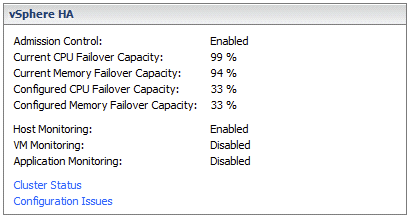
Also when I increase the reservation in a virtual machine I can see “Current Memory Failover Capacity” drop down even further. So it is not about “used” but about “unreserved / reserved” memory resources (including memory overhead), let that be absolutely clear! When will vCenter Server shout “Insufficient resources to satisfy configured failover level for vSphere HA”?
It shouldn’t be too difficult to figure that one out, just power-on new VMs until it says “stop it”. As you can see in the screenshot below. This happens when you reach the percentage you specified to reserve as “memory failover capacity”. In other words in my case I reserved 33%, when “Current Memory Failover Capacity” reaches 33% it doesn’t allow the VM to be powered on as this would violate the selected admission control policy.

I agree, this is kind of confusing… But I guess when you run out of resources it will become pretty clear very quickly 😉
Thanks for posting this! gives a great explanation.
Hi Duncan,
For me the challenge is in knowing how to calculate the right percentage value.
You have explained how the value gets consumed, thanks.
Hi Duncan,
I need some clarity on my environment.
Cluster Summary:
VMware vSphere Version=5.0
No.of Nodes in the cluster=4
Cluster type=Balanced
Each Node configuration=24GB RAM, 12*2.40GHz CPU
Total Cluster Memory=95.96GB
Total Cluster CPU=115 GHz
Configured Admission control policy= CPU:25% and Memory:25%
Current CPU Failover Capacity=96%
Current Memory Failover Capacity=93%
Cluster have 16 VMs and no VMs have CPU reservation and only one VM have 4 GB memory reservation.
please find memory overhead for 16 Powered On VMs,
56.91MB,48.81MB,60.84MB,60.84MB,
100.22MB,95.28MB,56.91MB,80.07MB,
56.91MB,87.33MB,73.43MB,52.89MB,
52.95MB,111.52MB,87.33MB,77.02MB.
I reserved 25% means 1/4 node resources available for failover? i.e 24GB RAM, 28.8 GHz CPU Available for failover?
or CPU=96%-25%=71%=115GHz*71%=81.65GHz CPU available for new VM power on? and Memory=93%-25%=68%=95.96GB*68%=65.25GB RAM Available for new VM power ons?
Duncan, thanks for clearing that up!